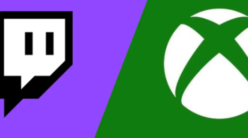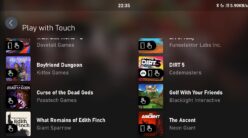So i got a new NVME SSD M.2 1TB to upgrade my PC storage, i was using a 120GB SSD earlier but that was limiting how much i can store on that SSD, so upgraded to this. Few imp Pointers though
- Know your SSD, Is it M.2 SATA SSD or M.2 PCIex4 or x2 SSD – this is imp.
- mine was M.2 PCIex4
- Check your SATA connections, Once you install the M.2 drive your below connections will be disabled , refer below : Since mine is M.2 PCIEx4 i had to reconnect my Hard Drive from ASATA3.0/ASATA3.1 to SATA3.0/SATA3.1 respectively, Worth checking before you install SSD
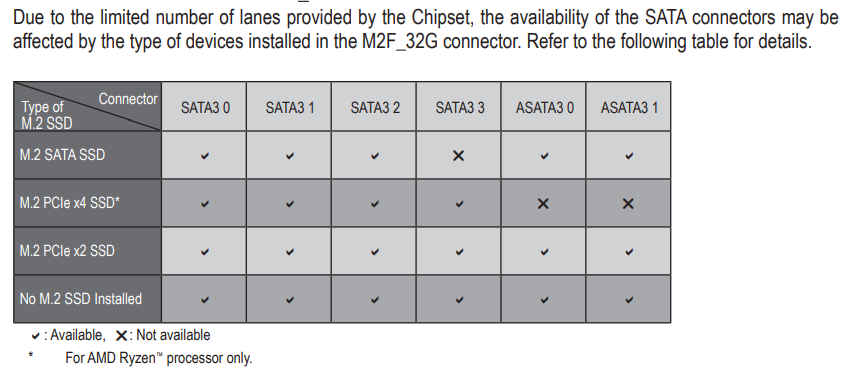
- Remove your Graphics Card
- Slide in the M.2 Drive carefully, you will need to push it forward a bit so that it goes inside the slot properly refer below Pic: the back part will pop up at an angle, at this point tighten the screw to put it in place.

- Reboot the PC
- You can clone with Acronis imaging software which comes with the Kingston or use some other as well like mecrium – I used Mecrium, as Acronis just exited (there were some FS errors on C: Drive)
- After cloning , Boot the system, change the boot drive to SSD, then boot
- To Confirm you are in SSD< check under properties for C: -> Go to Volumes
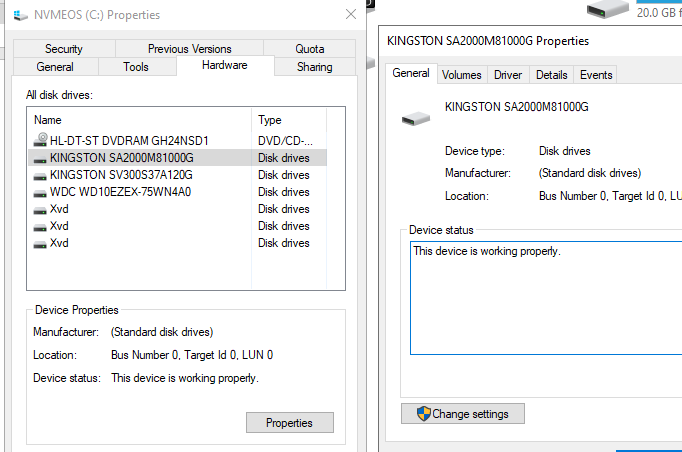
Click on Populate, might have to repeat those again
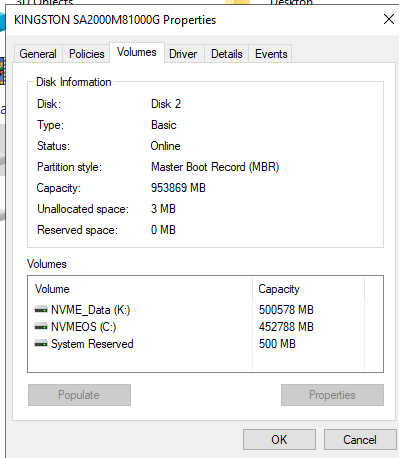
As you can see above C is on Kingston A2000